X652v1.0 Hardware & Installation

10-pin Function Header - Pin Description
Functions | Name | PIN# | PIN# | Name | Functions
For eMMC programming | nBOOT | 1 | 2 | GND
3.3V DC power | 3V3 | 3 | 4 | 5V0 | 5.0V DC power
I2C data | GPIO2 | 5 | 6 | GND
I2C clock | GPIO3 | 7 | 8 | GPIO14 | UART0 TXD
GND | 9 | 10 | GPIO15 | UART0 RXD
ATX Control Box Header - Pin Description
Functions | Name | PIN# | PIN# | Name | Functions
Control PC system reboot | RST- | 1 | 2 | RST+ | Control PC system reboot
Control PC system power | PWR- | 3 | 4 | PWR+ | Control PC system power
Read the status of PC power LED | HLED- | 5 | 6 | HLED+ | Read the status of PC power LED
Read the status of PC HDD LED | PLED- | 7 | 8 | PLED+ | Read the status of PC HDD LED
Required Hardware
- X652 IPKVM PCI management card x1
- Raspberry Pi Compute Module 4 x1 (all variants compatible)
- 16GB micro-SD card x1 (Required for CM4 without eMMC)
- CR1220 coin battery x1 (For real-time clock)
- USB Type-C power supply (5V ≥ 3A) x1
- M.2 NVMe 2280 SSD (Optional, for booting from SSD or storage expansion)
- Ethernet cable x1
Hardware Installation
1
Unplug all the cables that are connected to the board.
2
Install a Compute Module into the connector of the Interface Board. Ensure the Compute Module is oriented correctly before fully inserting it into the connector. Carefully align the two rows of connectors and press together evenly to snap together.
Caution: Take static precaution measures when handling the boards.
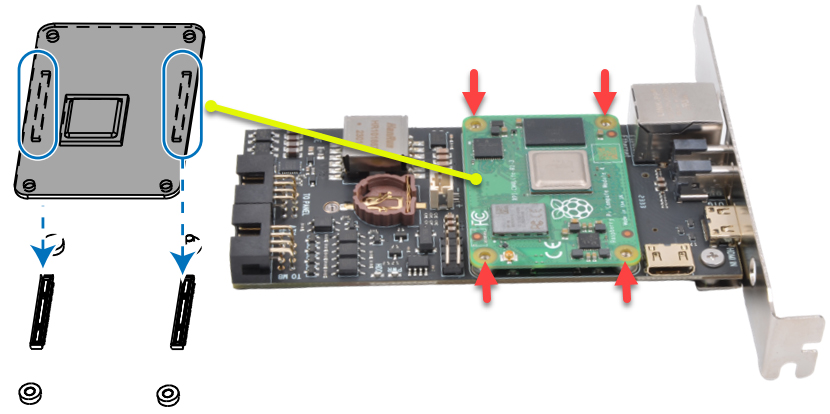
Confirm the Compute Module is correctly mated by looking at each corner of the Interface Board. All four screw fixed holes should be visible.
3
Install the CPU cooling fan and insert the CR1220 coin battery (ensure the battery is oriented correctly, with the positive side (+) up).

4
Insert the M.2 SSD into the M.2 slot. Slide the SSD drive into the M.2 slot at a 30-degree angle while pushing it gently until it fits into the slot. After insertion, press the M.2 SSD drive until it sits on the riser screw, then lock it in place using the M2 mounting screw.

Hardware Connections
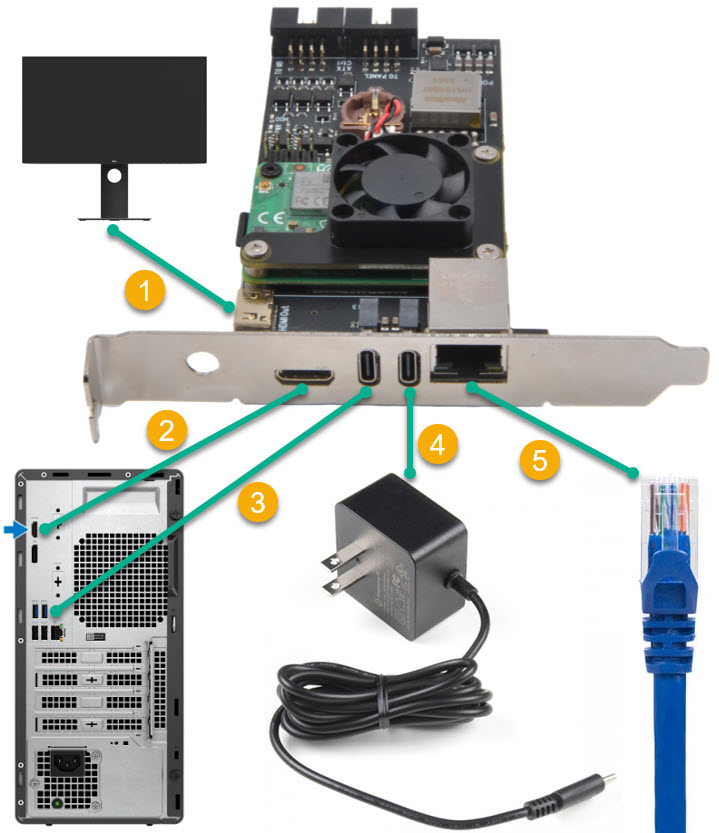
1
Optional for testing and debugging - Connect the display for CM4 HDMI video output using a miniHDMI to HDMI cable.
2
Locate an HDMI port on your PC/server and connect using a miniHDMI to HDMI cable.
3
Locate a USB port on your PC/server and connect using a USB-C to USB-A cable.
4
Connect to a USB Type-C power supply (5V ≥3A).
5
Connect to your network using an Ethernet cable.
Important Notes
- The pin assignments for the panel header may differ by model. Refer to the motherboard user's manual for the actual pin assignments.
- HDD LED and Power LED need proper polarity connection to function. Check your motherboard manual for polarity requirements.

1
PC/server motherboard
2
Motherboard system panel connector
3
Plug the ATX cable into the box header and connect to the motherboard system panel header.
4
Optional - Connect the Power Switch wires, Reset Switch wires, HDD LED wires, and Power LED wires from the front panel chassis connector to the X650 box header (pinout printed on the board bottom).
Important Notes
- The pin assignments for the panel header may differ by model. Refer to the motherboard user's manual for the actual pin assignments.
- HDD LED and Power LED need proper polarity connection to function. Check your motherboard manual for polarity requirements.
How to Install the PCI Card
1
Unplug your computer. Power down your computer and then unplug the power cable and all other cables connected to the back.
2
Open your computer. PCI cards need to be installed inside your computer's chassis.
3
Remove the metal bay cover. Each PCI slot will have a bay associated with it on the back of the computer. When there's nothing installed, the bays are covered by small metal protectors. Remove one by unscrewing the single screw holding it in place and then lifting it directly out of the case. Set the screw aside.
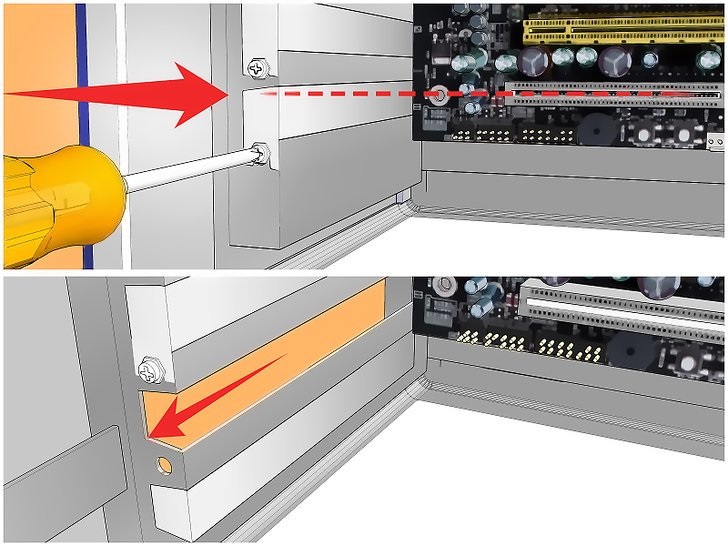
4
Grip the PCI card by the sides. Do not touch the contacts along the bottom, and try to avoid touching any of the circuitry.
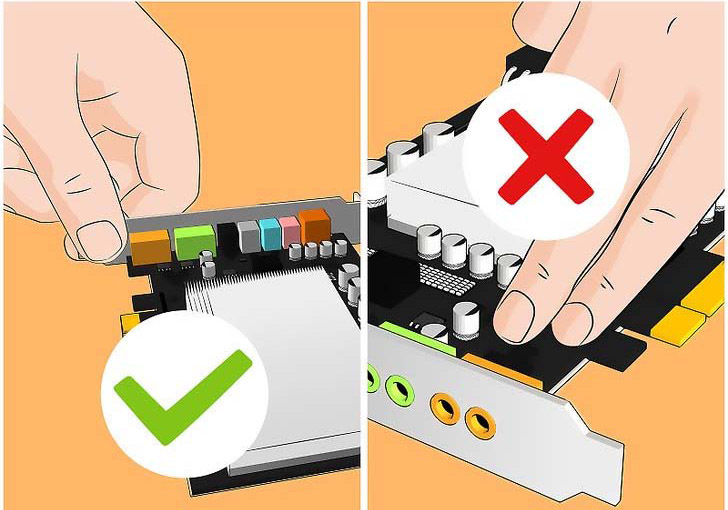
5
Insert the card and press it firmly straight down into the slot. Ensure that the card is level and seated fully in the slot before continuing. Note that the X650 PCI card is not required to insert into the PCI slot on the motherboard.
6
Secure the card. Use the screw that you removed from the metal bay cover and use it to secure the card into the same hole. Tighten the screw firmly but not so tightly that it will strip later.
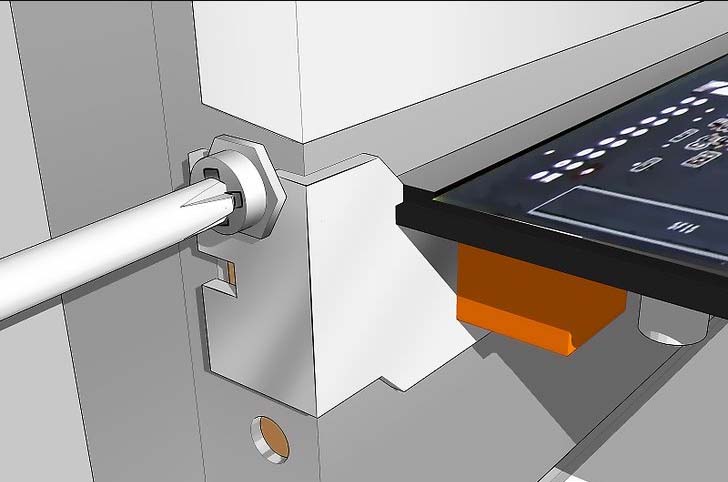
For further assistance or inquiries, please reach out to our support team at info@edgecase.shop or sales@edgecase.shop. We are here to help you with any questions you might have.